Quickly organize your vms, hosts, clusters, and other objects manually or by filter criteria.
As pictured above, it’s helpful to create CUSTOM GROUPS of resources so that you can segment and monitor them as a whole or as parts. It’s also beneficial to organize these CUSTOM GROUPS into folders (GROUP TYPES) to keep your ever-growing lists of lists organized. We’ll discuss how to accomplish both of these workflows below.
As its shown in the pic below, start by clicking GROUP TYPES (pic 0)
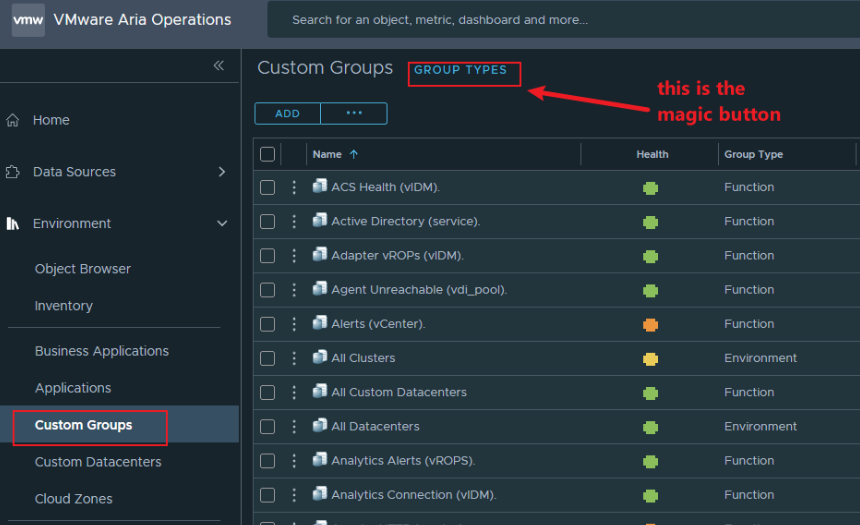
Now you can ADD a new GROUP TYPE (pic 1 below). You’ll see I’ve already added my new group type of WM GROUP TYPE at the bottom
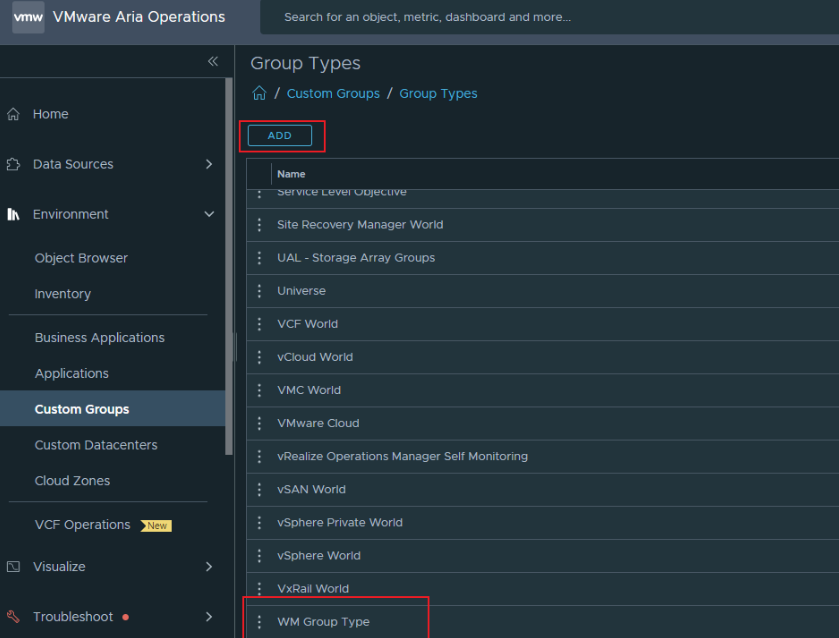
After I’ve created that WM GROUP TYPE folder…I can create a CUSTOM GROUP (pic 2 below) by clicking ADD.
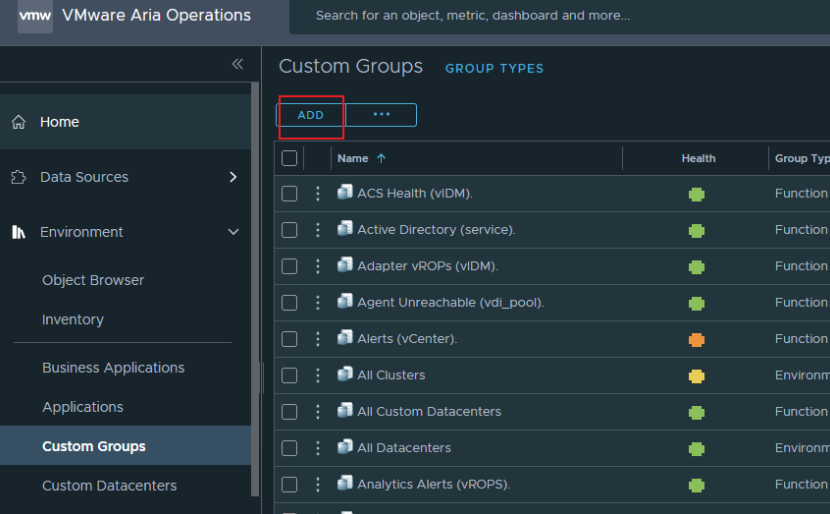
Pic 3 below shows where I can provide the name WM CUSTOM GROUP and select the folder WM GROUP TYPE to nest it in.
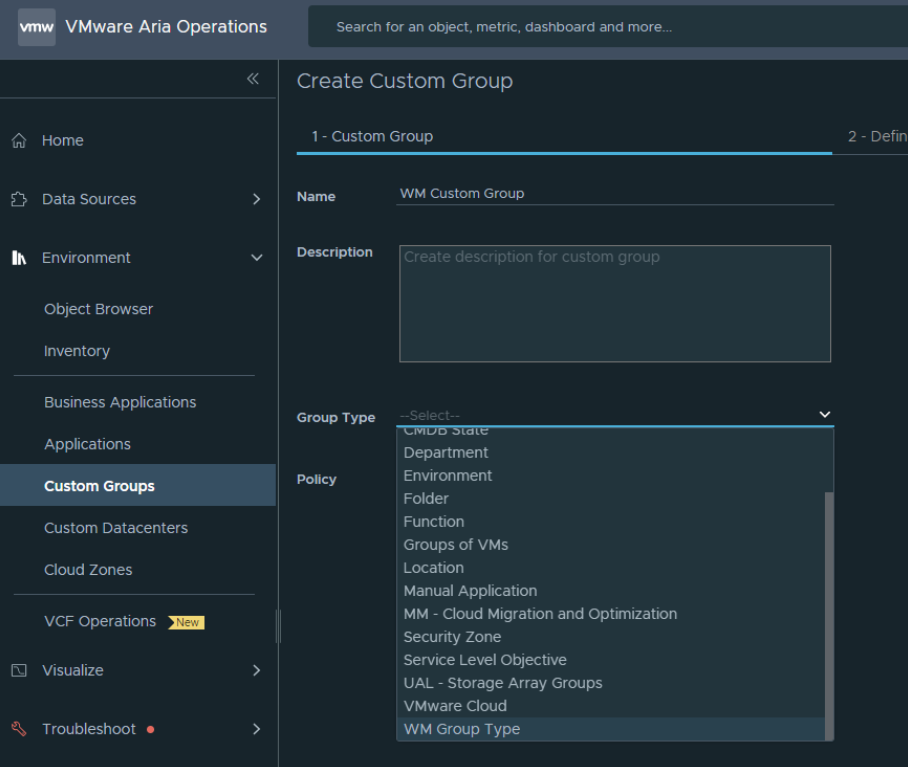
Pic 4 below shows (inside the Create Custom Group wizard) where I’ve created a filter to find all vms greater than 50% cpu usage (so that the custom group captures those results)
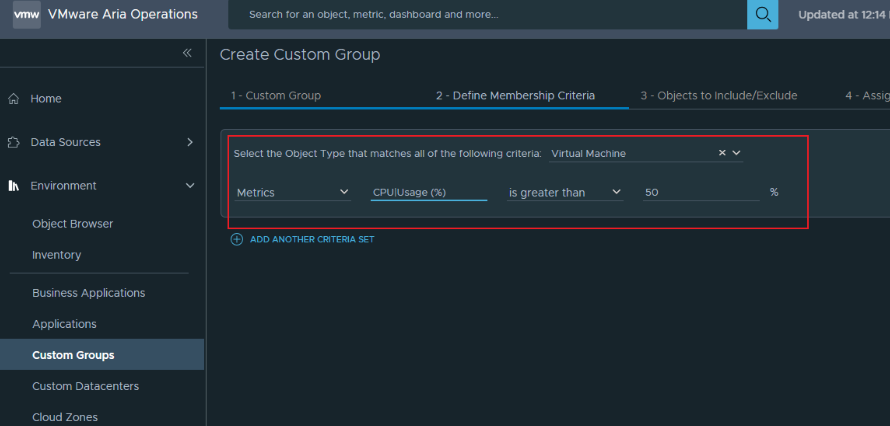
Pic 5 below shows (inside the Create Custom Group Wizard) where I can also add random VMs or other objects to the group manually with a drag and drop.
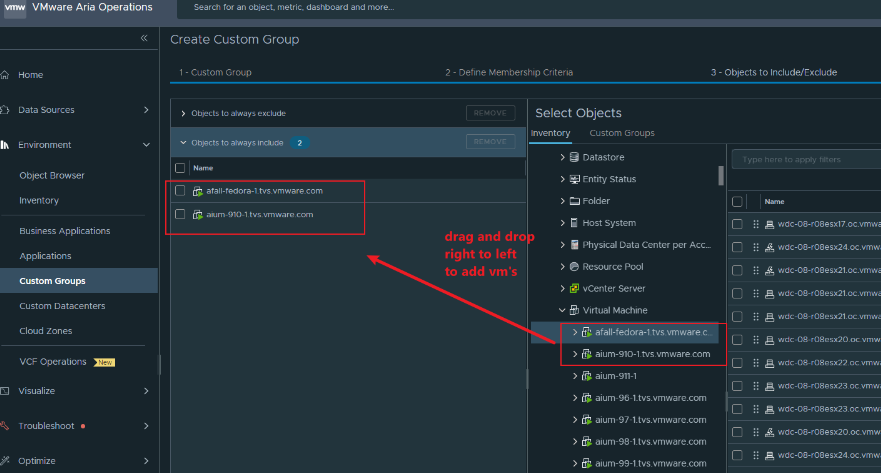
And finally, Pic 6 shows the final product where back in the inventory, WM GROUP TYPE is now a folder, with a WM CUSTOM GROUP inside it, with 17 virtual machines inside the group.
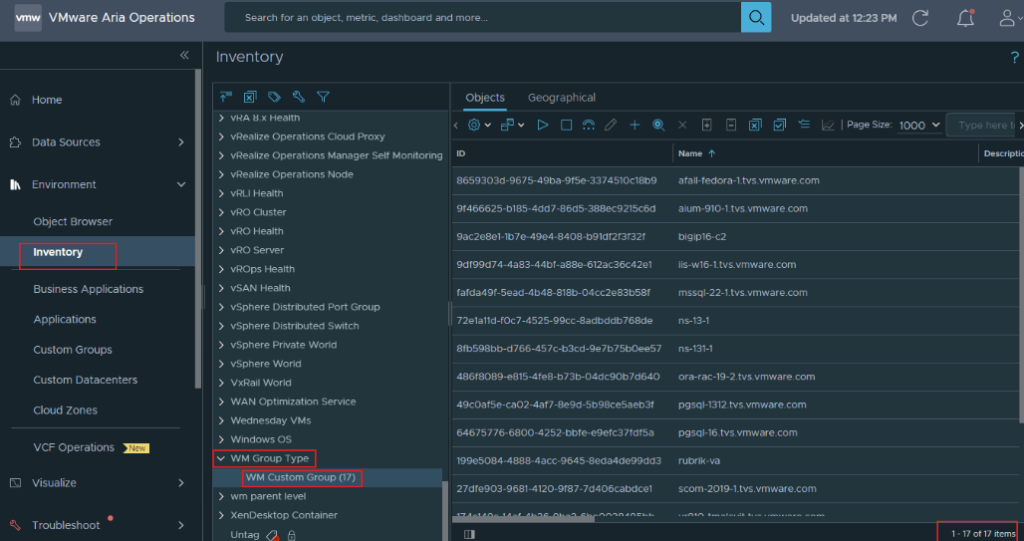
You now know how to organize and filter objects/resources into custom folders for more efficient monitoring best practices. For more information on how to monitor these CUSTOM GROUPS on custom dashboards, see Monitoring Custom Groups On Custom Dashboards.
![[root @ the.cloud.architect : ~]](https://www.thecloudarchitect.net/wp-content/uploads/2023/10/cropped-wm.logo_-1.png)
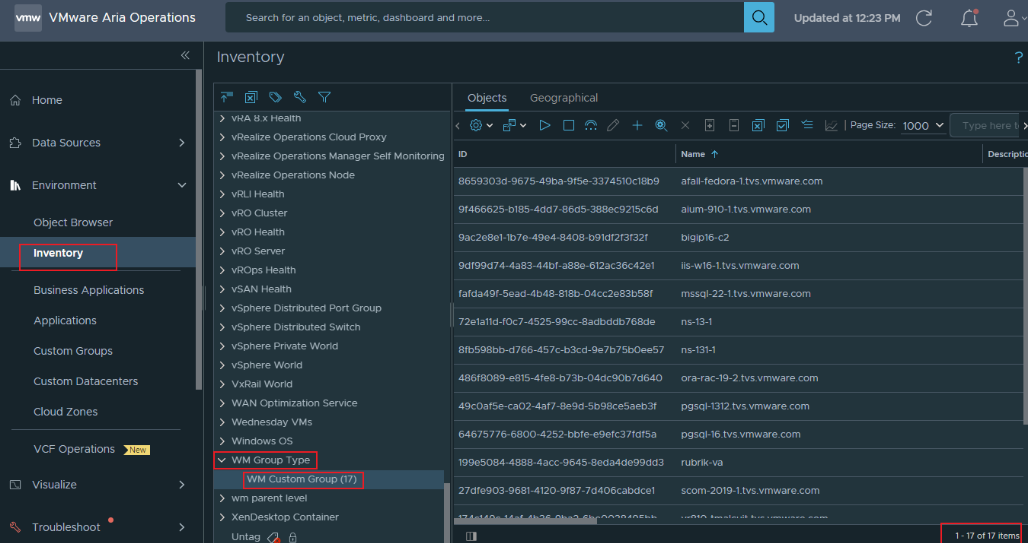
+ There are no comments
Add yours